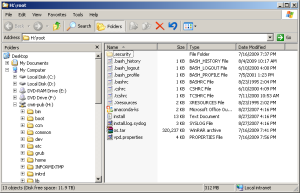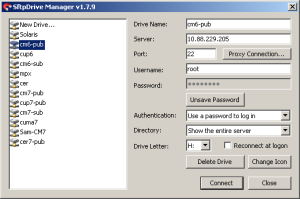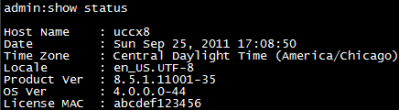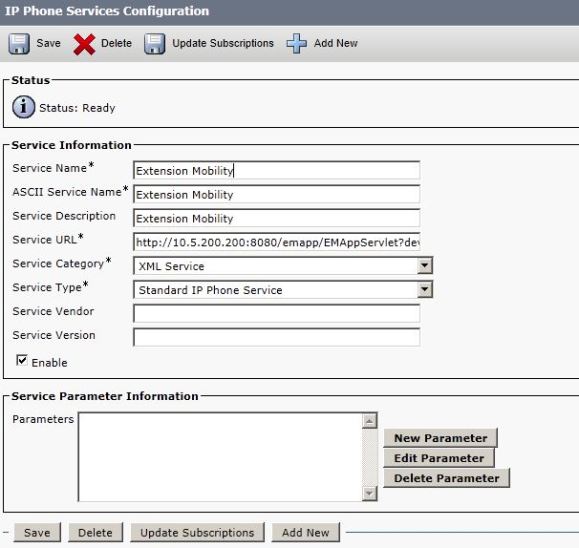I had an interesting case last week where calls over ICT trunk would connect but then either party will not hear each other for 8-10 seconds.
The issue was first reported from US users trying to reach UK users over an Inter-cluster trunk (Non-GK). Both clusters had two call managers version 8.0.3. The whole issue started after US call managers were re-located and their IP addresses were changed. The ping response between two clusters was about 145ms which wasn’t too bad. I did a test call to a UK phone by connecting my IP communicator to US (due to time difference it was very difficult to get someone in US to make test calls). I did a CFA on UK phone to Voicemail and could see on my communicator that the call has connected but I didn’t hear the first 10 seconds of the voicemail.
I made a similar test by calling a UK phone but this time asked someone to answer it. The call was connected fine but we couldn’t hear each other for like 10 seconds. After 10 s it was all ok.
The issue was bit different when someone from UK to US would call. In that case call will connect 70% of the time with no issues but 30% of the time it will connect and drop.
I had to run through different CCM traces on both clusters to find below:
### Digit analysis for the call
04:42:47.464 |Digit analysis: match(pi=”2″, fqcn=”XXXXXX1409″, cn=”1409″,plv=”5″, pss=”PT_FRNA_INTERNAL:PT_FRNA_ROUTE”, TodFilteredPss=”PT_FRNA_INTERNAL:PT_FRNA_ROUTE”, dd=”303165″,dac=”0″)|2,100,49,1.20123926^10.128.68.1^SEP002318D1DF43
04:42:47.464 |Digit analysis: analysis results|2,100,49,1.20123926^10.128.68.1^SEP002318D1DF43
04:42:47.464 ||PretransformCallingPartyNumber=1409
|CallingPartyNumber=201409
|DialingPartition=PT_FRNA_INTERNAL
|DialingPattern=21XXXX
|FullyQualifiedCalledPartyNumber=303165
04:42:47.464 |DeviceManager::star_DmPidReq – RequestedName=dec100fa-40c7-ac1a-9dcb-50a73af41700 LookupName=dec100fa-40c7-ac1a-9dcb-50a73af41700|2,100,49,1.20123926^10.128.68.1^SEP002318D1DF43
04:42:47.464 |Digit analysis: wait_DmPidRes- Partition=[8a2bfaaa-13f0-4631-9c26-02a08a573cf7] Pattern=[21XXXX] Where=[],cmDeviceType=[AccessDevice], OutsideDialtone =[0], DeviceOverride=[0], PID=RouteListControl(2,100,73,10)|2,100,49,1.20123926^10.128.68.1^SEP002318D1DF43
### H225 set-up sent via ICT:
04:42:47.616 |Out Message — H225SetupMsg — Protocol= H225Protocol|*^*^*
04:42:47.616 |Ie – H225BearerCapabilityIe IEData= 04 03 80 90 A2 |*^*^*
04:42:47.616 |Ie – Q931DisplayIe IEData= 28 0B 43 68 61 64 20 48 61 69 6E 65 73 |*^*^*
04:42:47.616 |Ie – H225CallingPartyIe IEData= 6C 08 00 81 32 30 31 34 30 39 |*^*^*
04:42:47.616 |Ie – Q931CalledPartyIe IEData= 70 05 80 33 30 36 33 |*^*^*
### Connect received (call answered)
04:42:49.461 |In Message — H225ConnectMsg — Protocol= H225Protocol|*^*^*
04:42:49.461 |Ie – H225BearerCapabilityIe — IEData= 04 03 80 90 A2 |*^*^*
04:42:49.461 |Ie – Q931DisplayIe — IEData= 28 0C 53 74 65 76 65 20 47 61 72 6E 65 72 |*^*^*
04:42:49.461 |Ie – Q931ConnectedNumIe — IEData= 4C 06 00 81 33 30 36 33 |*^*^*
### outgoing TCS sent after about 8 seconds:
04:42:57.260 |TranslateAndTransport(21728)::waitForSdlRsp_H245TcpConnectionInfo – received H245TcpConnectionInfo from H245Handler|0,0,0,0.0^*^*
04:42:57.264 |
H245ASN – TtPid=(21728) -Outgoing #195026 -value MultimediaSystemControlMessage ::= request : terminalCapabilitySet :
¬Also, the SDL logs indicate a significant delay in the TCS being sent out:
Line 135: 027643128| 2011/07/06 04:42:49.465| 002| SdlSig | H245ConnectReq | wait | H245Handler(2,100,24,1) | TranslateAndTransport(2,100,16,21728)| (2,100,23,21728).1-(*:*) | [NP – PQ: 0]
Line 331: 027643324| 2011/07/06 04:42:57.259| 002| SdlSig | H245TcpConnectionInfo | waitForSdlRsp | TranslateAndTransport(2,100,16,21728)| H245Handler(2,100,24,1) | (0,0,0,0).0-(*:*) | [R:NP – HP: 0, NP: 0, LP: 0, VLP: 0, LZP: 0 DBP: 0]
Line 332: 027643325| 2011/07/06 04:42:57.259| 002| SdlSig | TtControlChannelEstablished | waitForTransportEstablishment | H245SessionManager(2,100,23,21728)| TranslateAndTransport(2,100,16,21728)| (0,0,0,0).0-(*:*) | [R:NP – HP: 0, NP: 0, LP: 0, VLP: 0, LZP: 0 DBP: 0]
Lin
This shows the H225 part of H323 is fine but H245 was taking time. I did reset of trunks, changed Call manager priorities etc but that didn’t help.
I then enabled ‘Outbound FastStart’ for all outbound calls from US to UK and enabled the same for inbound calls on UK trunk. This fixed the issue.
I had to provide a MTP resource under MRGL at US trunk as FastStart needs MTP.
US Cluster:

UK Cluster:

A little about how ‘Outbound FastStart’ works from Cisco:
Outbound Calls :
Enable Outbound FastStart
Check this check box to enable the H.323 FastStart feature on outgoing calls.
By default, the check box remains unchecked for the H.323 gateway or trunk.
When you check the Enable Outbound FastStart check box, you must set the Media Termination Point Required, Media Resource Group Lists, and Codec for Outbound FastStart.
Inbound Calls:
Enable Outbound FastStart
Check this check box to enable the H.323 FastStart call connections on incoming calls.
By default, the check box remains unchecked for the H.323 gateway.
For intercluster calls, you must check the Enable Inbound FastStart check box on Cisco CallManager servers in other clusters for the outbound FastStart feature to work.
If you updated Cisco CallManager 3.3(2) servers in other clusters with support patch B, do not enable inbound FastStart because 3.3(2)spB does not support the inbound FastStart feature over intercluster trunks